While many of the features in Microsoft's Excel spreadsheet software involve maths to some degree or another, one handy feature you may not know about is the ability to create a column that includes custom text combined with data from cells in your file.
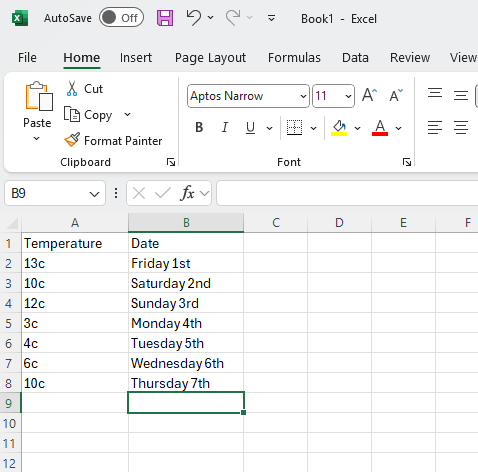
Step 1: Here's a very simple spreadsheet of temperatures and dates. We're going to create a 3rd column that combines this with some extra text to create a sentence for each row.
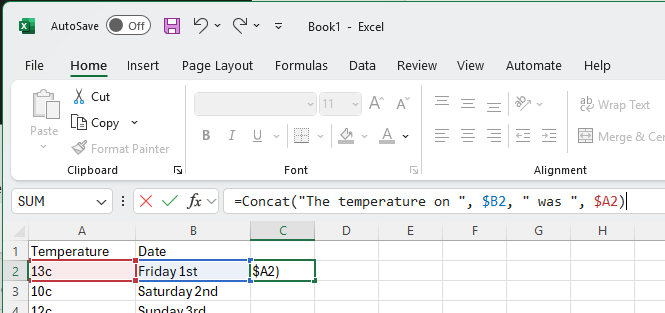
Step 2: Here's the magic! The "Concat" (short for concatenate) function is what we need here. Select the first cell for the data in the new column, start with an "=" to indicate this something Excel should process rather than just display as-is, then indicate how you would like to combine the data. Each bit of text and data should be separated with a comma, each bit of custom text should have apostrophes around it, and each bit of spreadsheet cell data should be selected with a $ then the cell number. The full command we've used in this example is
=CONCAT("The temperature on ", $B2, " was ", $A2)
Once you're done, hit enter
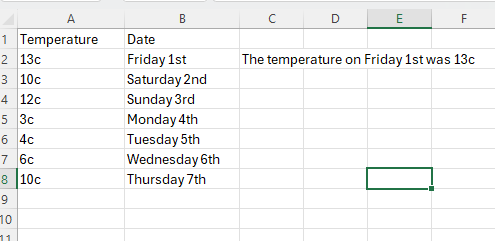
Step 3: Excel now converts that command into the text we outlined. The beauty of this feature is we can now apply that to the whole spreadsheet by just selecting that cell and pulling down to the rows below by holding the bottom right of the green border.
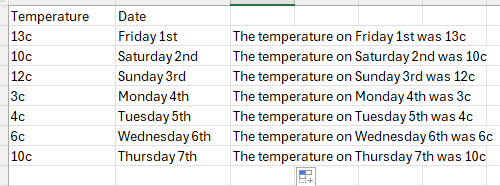
Step 4: And there we have it! This can be very useful if you need to generate a list of things based on a set of data.
