Most of us will have been told that we're just about to run out of storage space on our PC at some point. The question then becomes "what is using that space and where is it". Windows 11 now has a nifty feature that can help track down the largest files.
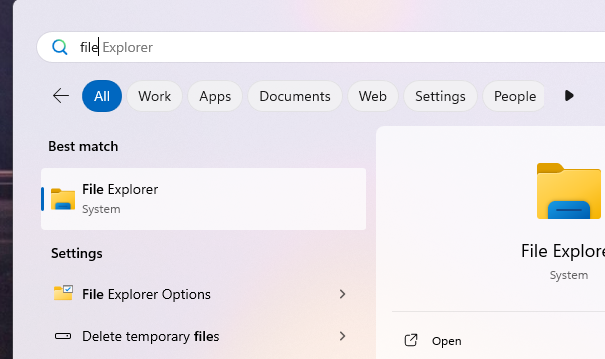
Step 1: The first thing you need to do is open File Explorer. There's many way to do this (Win key + E will do it). You may well know how to do get there already, but just in case, here's one method. First enter "File" into the search bar open it.
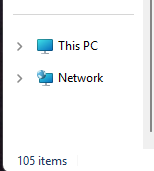
Step 2: This step isn't essential, but it can help to give context to exactly what it is you're searching. Find "This PC" in the sidebar on the left and click it
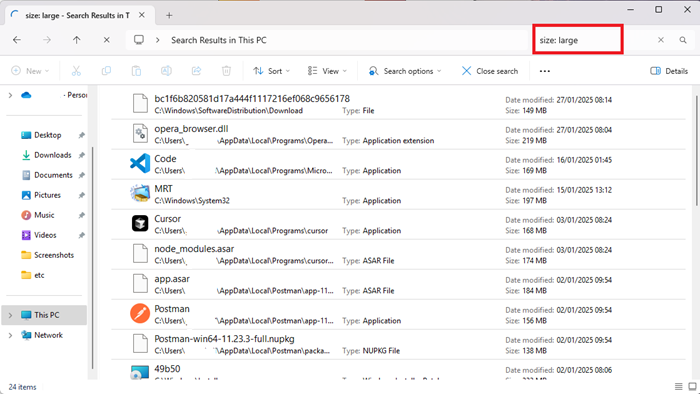
Step 3: Now for the important bit. In the search in the top right, you can enter various filters that will look for files that match it. In the screenshot above, we've used "Size:large". This looks for any files between 128MB and 1GB. You can also use "Size:Huge" (1GB - 4GB) and "Size:Gigantic" (Bigger than 4GB). You can also use actual file sizes here if you prefer (eg "Size: >500MB").
It's also possible to further narrow down the results by specifying a type of file you're looking for by using the "kind" filter. For example "Kind: Video Size: Large" will only find large video files.
It should be noted you do need to be slightly careful when looking files to delete this way. Only delete files that you recognise and know are safe to delete. Some important system files can be massive (eg your store of your emails), but in this example you shouldn't just delete this file outright. Instead, you'd have to delete the large emails themselves.
