 Having completed our HowTo series on how well Copilot currently integrates with each of the main Microsoft 365 apps (Outlook, Word etc), we thought it might be worth a roundup, analysing what we found, and asking whether it's currently worth the subscription?
Having completed our HowTo series on how well Copilot currently integrates with each of the main Microsoft 365 apps (Outlook, Word etc), we thought it might be worth a roundup, analysing what we found, and asking whether it's currently worth the subscription?
Adding Copilot AI to a Microsoft 365 account costs about £30 per month in the UK at the moment. This may seem expensive, but equally, if it's saving someone hours a month, it'll pay for itself many times over. Having now examined what it does, the amount of time it might save will very much vary from person to person. It will also depend on how willing someone is to engage with the tools. Once enabled on an account, you have to proactively engage with Copilot to get anything out of it, so unless you're willing to spend a bit of time getting to know what it does, it will just sit there doing nothing other than costing money.
App breakdown
Let's start with the Copilot that impressed us the most - Powerpoint. The ability to generate a whole set of slides based on a prompt is clearly a timesaver, even if you just use that as a starting point to refine. Even more impressive is the feature in which you point it at a PDF or Word doc you want to base your presentation on, and it'll create slides and talking points for it. If you're someone that creates a lot of Powerpoint presentations, this Copilot will probably be worth the subscription on its own.
Outlook's Copilot is an interesting one. If you're someone that gets hundreds of emails a day, the summarise feature may be useful. Generating whole emails from a prompt is also useful, although the output tends to be pretty generic, so probably needs refining if you want to inject any of your own personality into your responses, and obviously it can't help with the specifics on a particular project unless there's context in an email thread to draw from. The "Coaching" element is the feature that will be most useful to a very specific set of people that struggle to adopt the right tone in their emails. The issue with this is someone would need to be aware they have this problem, so its usefulness may be limited!
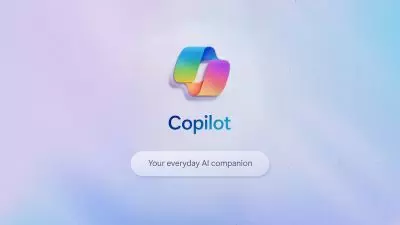 In many ways, as you might expect. the Word Copilot is similar to the Outlook one. It can summarise documents, draft documents based on a prompt, and provide suggestions to refine text you've already written. However, whereas a generic response is often enough for a lot of emails, Word documents tend to be more involved, so the generic draft output needs a lot more refining. The best timesaving use-case is probably in writing a sloppy first draft yourself and then letting Copilot tidy it up afterwards.
In many ways, as you might expect. the Word Copilot is similar to the Outlook one. It can summarise documents, draft documents based on a prompt, and provide suggestions to refine text you've already written. However, whereas a generic response is often enough for a lot of emails, Word documents tend to be more involved, so the generic draft output needs a lot more refining. The best timesaving use-case is probably in writing a sloppy first draft yourself and then letting Copilot tidy it up afterwards.
The usefulness of the Teams Copilot will very much depend on how much of your communication is done via that app. If you're dealing with hundreds of messages a day, its ability to summarise a conversation thread you're catching up on will prove invaluable. Depending on how many of your meetings are based on emails and files that 365 has access to, the feature that allows you to ask Copilot to prepare for that meeting may be very useful.
The Excel Copilot seemed to have pretty limited applications at the moment. It appears to be targetted at people that want to analyse spreadsheet data, but don't know the first thing about how to do it. Advanced Excel users might save some time with its ability to assist with trickier fomulas, but in general, the sort of person opening Excel will usually already be able to do most things the Copilot can do quicker than it would take to ask Copilot to do it!
So, is it worth £30 a month?
As you can see, the answer to "is it worth it" is a definite maybe. Our advice would be to find a couple of people in your organisation to which some or all of the potential gains described above apply and, even more importantly, are keen to put it through its paces. If they find it useful, they'll be in a much better position to explain to other staff members how it will help in their specific case.
 The other element to consider here is that these features are not set in stone. Microsoft has just announced "Wave 2" of these tools with enhancements being added to more 365 apps like Onedrive, and more improvements to the existing tools above.
The other element to consider here is that these features are not set in stone. Microsoft has just announced "Wave 2" of these tools with enhancements being added to more 365 apps like Onedrive, and more improvements to the existing tools above.
Microsoft has invested billions in AI technology, so this is very unlikely to be a flash in the pan, and these tools are likely to continue to evolve and improve over time as they work out how best to apply it, and the AI processing power increases. Those that start getting used to the idea of working with these assistants to improve their work and / or speed them up are likely to be at an advantage in the coming years.
